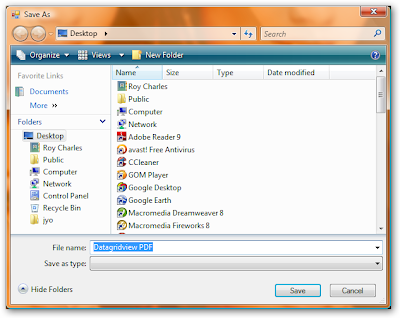Import these files
Imports iTextSharp
Imports iTextSharp.text.pdf
Imports iTextSharp.text
Imports System.Data.Odbc
Imports System.IO
Add itextsharp.dll as reference to your project.(Already posted in my Blog)
Button PDF Click Event is given below
Private Sub btnPdf_Click(ByVal sender As System.Object, ByVal e As System.EventArgs) Handles btnPdf.Click
SaveFileDialog1.ShowDialog()
If SaveFileDialog1.FileName = "" Then
MsgBox("Enter Filename to create PDF")
Exit Sub
Else
ExportDataToPDFTable()
MsgBox("PDF Created Successfully")
End If
End Sub
Add These Two Functions Named GetDataTable() and ExportDataToPDFTable()
GetDataTable() function is used to read Data's from datgridview and creates a DataTable.
Private Function GetDataTable() As DataTable
Dim dataTable As New DataTable("MyDataTable")
'Create another DataColumn Name
Dim dataColumn_1 As New DataColumn(DataGridView1.Columns(0).HeaderText.ToString(), GetType(String))
dataTable.Columns.Add(dataColumn_1)
Dim dataColumn_2 As New DataColumn(DataGridView1.Columns(1).HeaderText.ToString(), GetType(String))
dataTable.Columns.Add(dataColumn_2)
Dim dataColumn_3 As New DataColumn(DataGridView1.Columns(2).HeaderText.ToString(), GetType(String))
dataTable.Columns.Add(dataColumn_3)
Dim dataColumn_4 As New DataColumn(DataGridView1.Columns(3).HeaderText.ToString(), GetType(String))
dataTable.Columns.Add(dataColumn_4)
Dim dataColumn_5 As New DataColumn(DataGridView1.Columns(4).HeaderText.ToString(), GetType(String))
dataTable.Columns.Add(dataColumn_5)
'Now Add some row to newly created dataTable
Dim dataRow As DataRow
For i As Integer = 0 To DataGridView1.Rows.Count - 1
dataRow = dataTable.NewRow()
' Important you have create New row
dataRow(DataGridView1.Columns(0).HeaderText.ToString()) = DataGridView1.Rows(i).Cells(0).Value.ToString()
dataRow(DataGridView1.Columns(1).HeaderText.ToString()) = DataGridView1.Rows(i).Cells(1).Value.ToString()
dataRow(DataGridView1.Columns(2).HeaderText.ToString()) = DataGridView1.Rows(i).Cells(2).Value.ToString()
dataRow(DataGridView1.Columns(3).HeaderText.ToString()) = DataGridView1.Rows(i).Cells(3).Value.ToString()
dataRow(DataGridView1.Columns(4).HeaderText.ToString()) = DataGridView1.Rows(i).Cells(4).Value.ToString()
dataTable.Rows.Add(dataRow)
Next
dataTable.AcceptChanges()
Return dataTable
End Function
ExportDataToPDFTable() function is used to create PDF Document.
Private Sub ExportDataToPDFTable()
Dim paragraph As New Paragraph
Dim doc As New Document(iTextSharp.text.PageSize.A4, 40, 40, 40, 10)
Dim wri As PdfWriter = PdfWriter.GetInstance(doc, New FileStream(SaveFileDialog1.FileName + ".pdf", FileMode.Create))
doc.Open()
Dim font12BoldRed As New iTextSharp.text.Font(iTextSharp.text.Font.FontFamily.TIMES_ROMAN, 12.0F, iTextSharp.text.Font.UNDERLINE Or iTextSharp.text.Font.BOLDITALIC, BaseColor.RED)
Dim font12Bold As New iTextSharp.text.Font(iTextSharp.text.Font.FontFamily.TIMES_ROMAN, 12.0F, iTextSharp.text.Font.BOLD, BaseColor.BLACK)
Dim font12Normal As New iTextSharp.text.Font(iTextSharp.text.Font.FontFamily.TIMES_ROMAN, 12.0F, iTextSharp.text.Font.NORMAL, BaseColor.BLACK)
Dim p1 As New Phrase
p1 = New Phrase(New Chunk("PDF From Datagridview Data", font12BoldRed))
doc.Add(p1)
'Create instance of the pdf table and set the number of column in that table
Dim PdfTable As New PdfPTable(5)
PdfTable.TotalWidth = 490.0F
'fix the absolute width of the table
PdfTable.LockedWidth = True
'relative col widths in proportions - 1,4,1,1 and 1
Dim widths As Single() = New Single() {1.0F, 4.0F, 1.0F, 1.0F, 1.0F}
PdfTable.SetWidths(widths)
PdfTable.HorizontalAlignment = 1 ' 0 --> Left, 1 --> Center, 2 --> Right
PdfTable.SpacingBefore = 2.0F
'pdfCell Decleration
Dim PdfPCell As PdfPCell = Nothing
'Assigning values to each cell as phrases
PdfPCell = New PdfPCell(New Phrase(New Chunk("Taxcode", font12Bold)))
'Alignment of phrase in the pdfcell
PdfPCell.HorizontalAlignment = PdfPCell.ALIGN_CENTER
'Add pdfcell in pdftable
PdfTable.AddCell(PdfPCell)
PdfPCell = New PdfPCell(New Phrase(New Chunk("Tax Name", font12Bold)))
PdfPCell.HorizontalAlignment = PdfPCell.ALIGN_CENTER
PdfTable.AddCell(PdfPCell)
PdfPCell = New PdfPCell(New Phrase(New Chunk("Cess Tax", font12Bold)))
PdfPCell.HorizontalAlignment = PdfPCell.ALIGN_CENTER
PdfTable.AddCell(PdfPCell)
PdfPCell = New PdfPCell(New Phrase(New Chunk("Sales Tax", font12Bold)))
PdfPCell.HorizontalAlignment = PdfPCell.ALIGN_CENTER
PdfTable.AddCell(PdfPCell)
PdfPCell = New PdfPCell(New Phrase(New Chunk("Other Tax", font12Bold)))
PdfPCell.HorizontalAlignment = PdfPCell.ALIGN_CENTER
PdfTable.AddCell(PdfPCell)
Dim dt As DataTable = GetDataTable()
If dt IsNot Nothing Then
'Now add the data from datatable to pdf table
For rows As Integer = 0 To dt.Rows.Count - 1
For column As Integer = 0 To dt.Columns.Count - 1
PdfPCell = New PdfPCell(New Phrase(dt.Rows(rows)(column).ToString(), font12Normal))
If column = 0 Or column = 1 Then
PdfPCell.HorizontalAlignment = PdfPCell.ALIGN_LEFT
Else
PdfPCell.HorizontalAlignment = PdfPCell.ALIGN_RIGHT
End If
PdfTable.AddCell(PdfPCell)
Next
Next
'Adding pdftable to the pdfdocument
doc.Add(PdfTable)
End If
doc.Close()
End Sub